Do you know that you don’t need ChatGPT’s paid subscription to create any images or logos using Dall-E? In this article, let’s find out how to create images or logos using Dall-E through Microsoft Bing.
Steps to Create Logo or Image using Dall-E 3
1. Navigate to Image Creator from Microsoft Bing
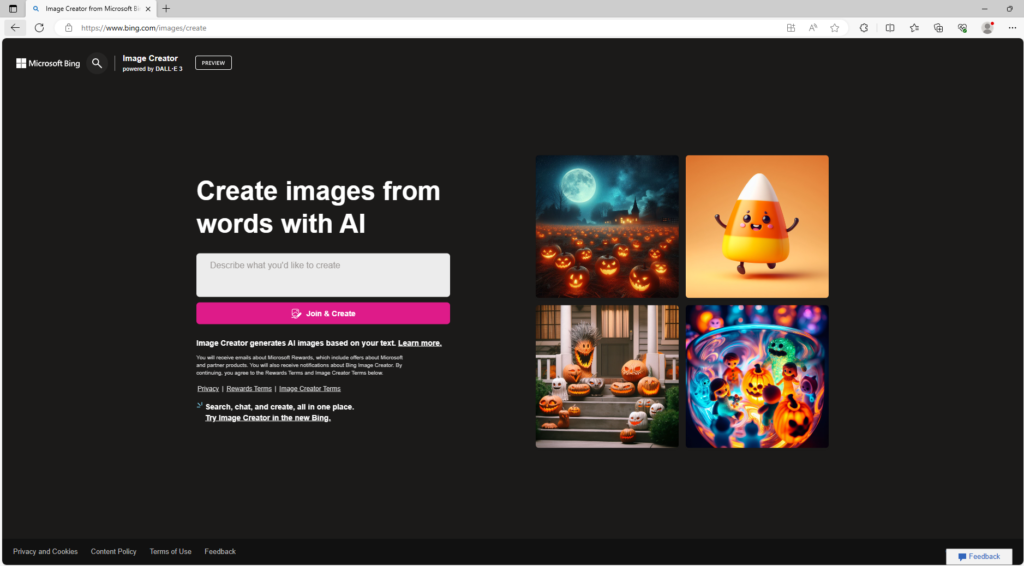
2. Add your prompt to create an image or logo. Click Join & Create
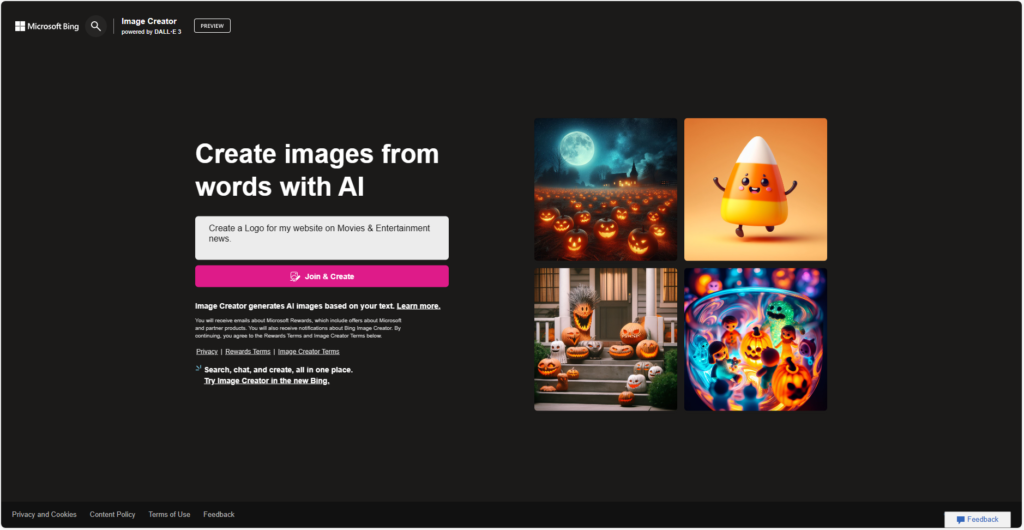
3. Login using your Microsoft email account.
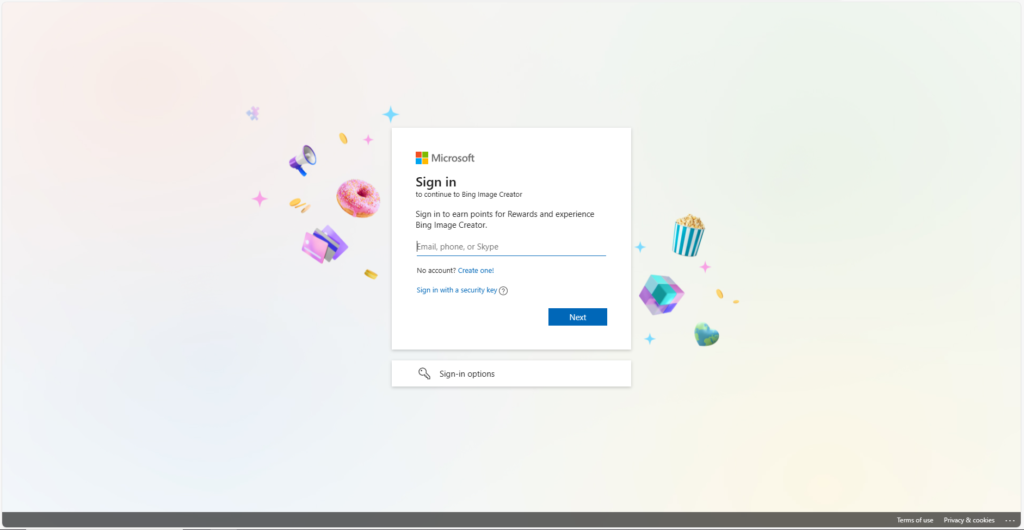
4. After you finish logging in, it should start building the images for you as per your prompt.
5. Once the initialization is finished, a few sample images will be presented to you on the screen. Below are the images that were generated as per my prompt.
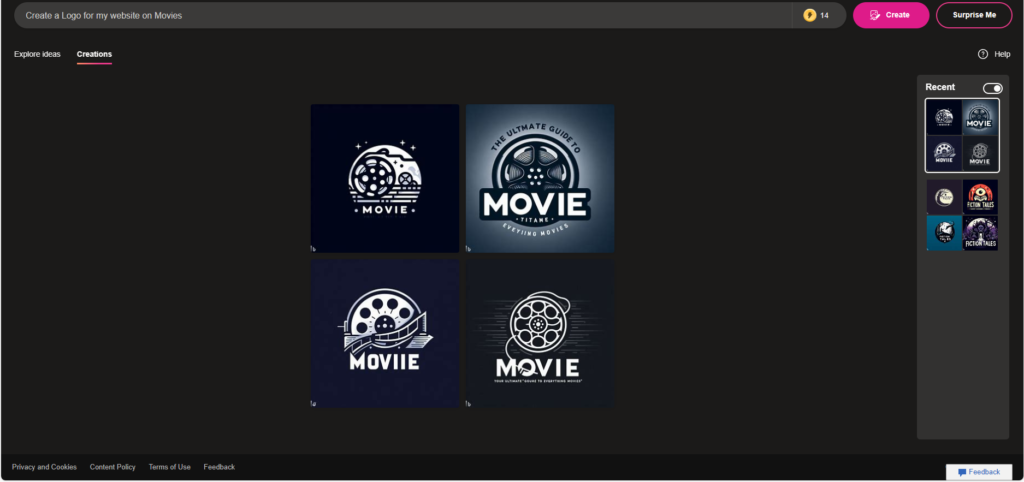
6. Click on the image that you like and click on ‘Download’ to download the image. The image should be downloaded to your system.
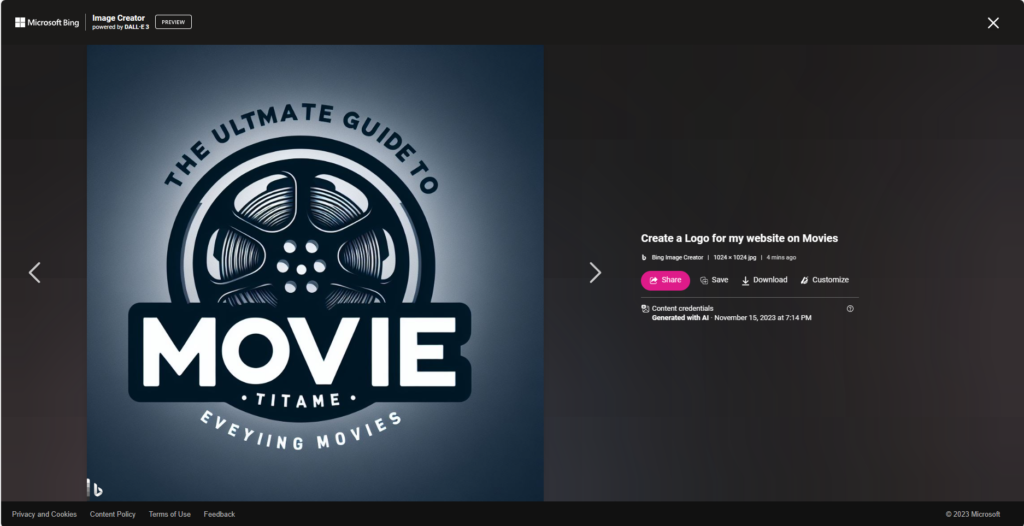
7. To customize the image, click on the ‘Customize’ button. You will be redirected to Microsoft Designer.
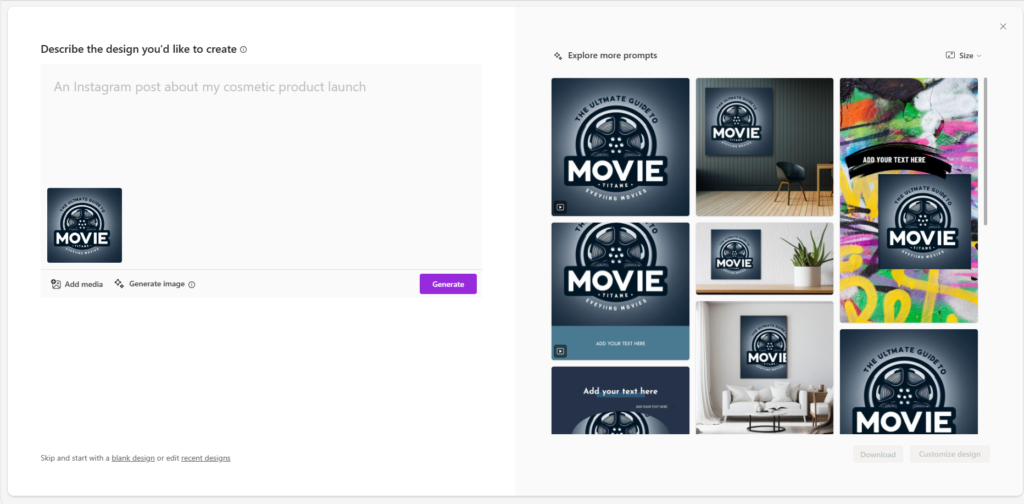
8. Add any additional prompt if you would like to make any additional changes. For this article, I would select the existing image from the options visible on the right side and attempt to remove the backgroup from the logo. Select the Image and Click on ‘Customize design’ button.
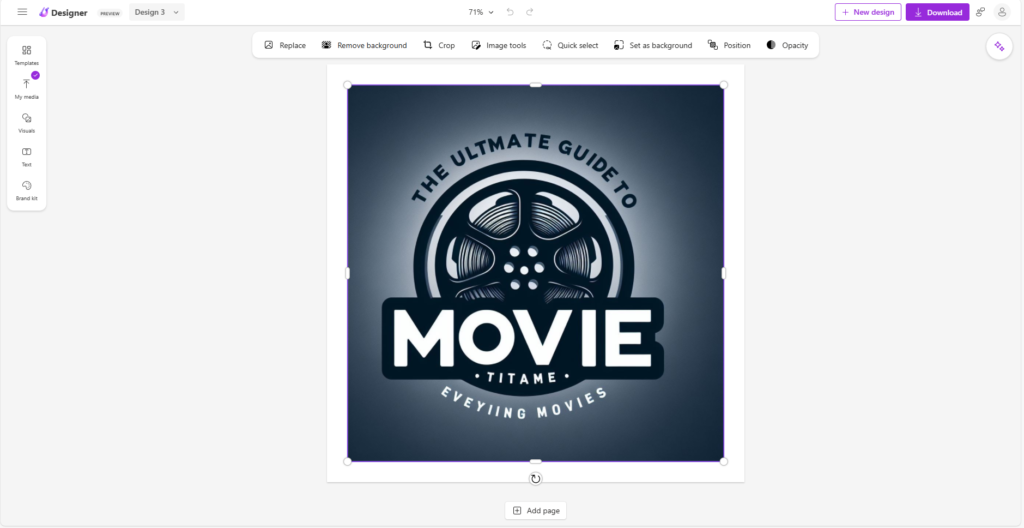
9. Select the Image and click on ‘Remove Background’ button.
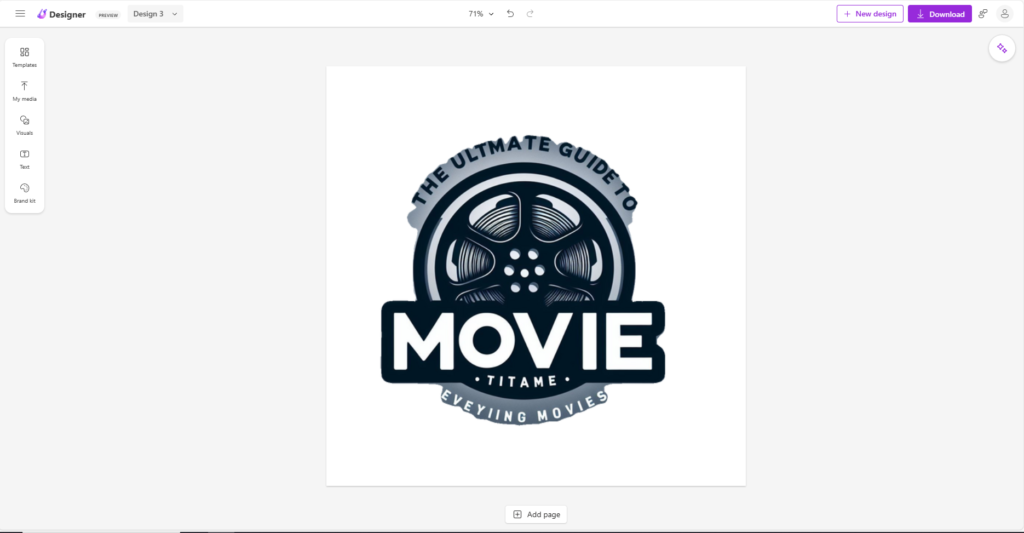
10. Once you are satisfied with the Image or Logo, click on the Download button, check the ‘Make background transparent’ checkbox, and click on Download again
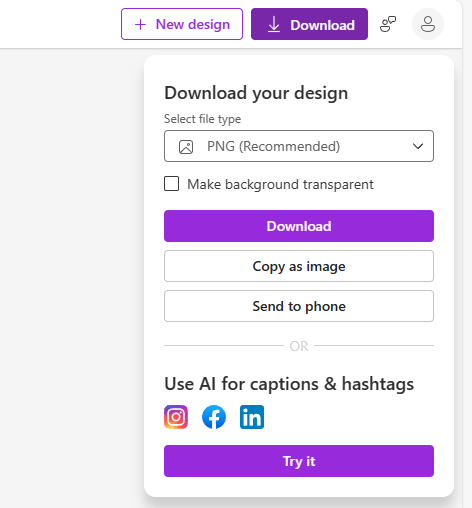
11. And Boom. Your logo is ready to use.
Leveraging the creative power of DALL-E through Microsoft Bing offers a compelling alternative for image and logo creation without the need for a ChatGPT subscription. This innovative approach opens up exciting avenues for users to explore their artistic potential and generate visually stunning content effortlessly. Embrace the simplicity and versatility of DALL-E to transform your design endeavors.
Go ahead and try this yourself. Let us know if you have any questions or queries.
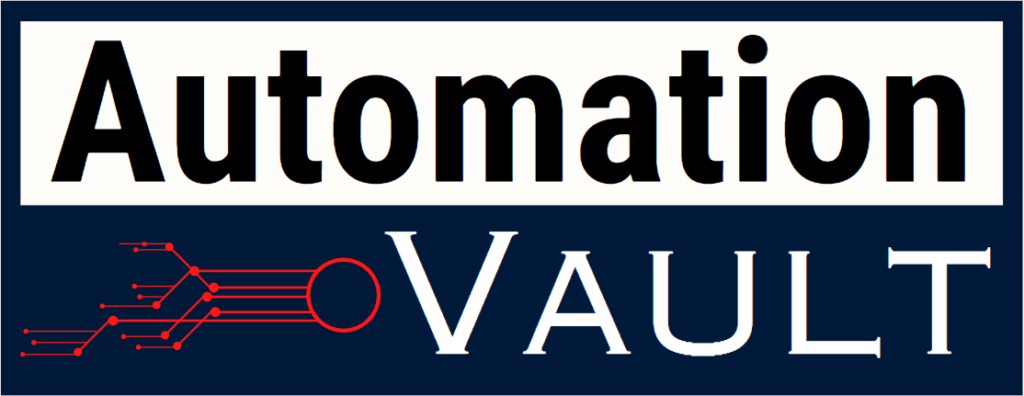
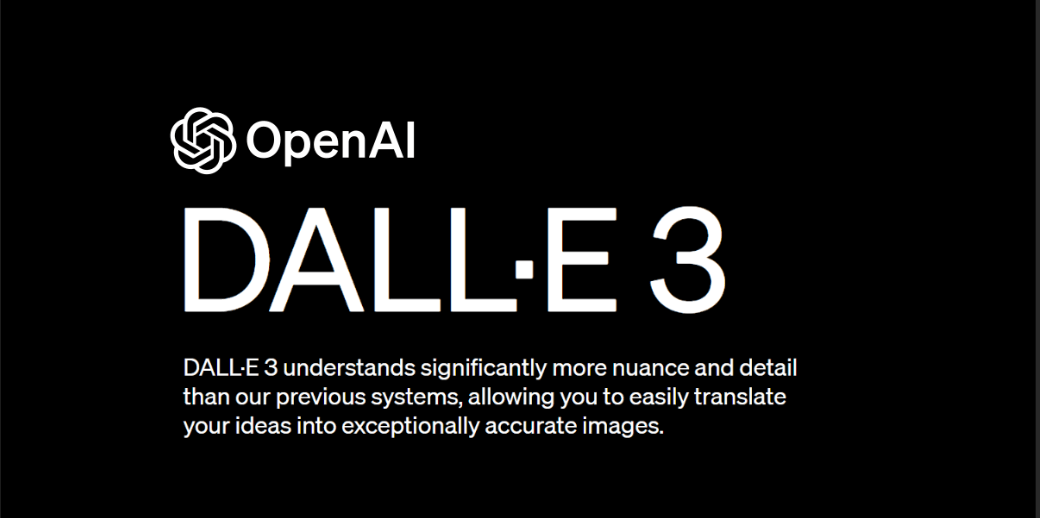
Leave a Reply