Google’s Generative AI has become an integral part of search results, providing users with dynamic and innovative content. However, if you prefer a more traditional search experience without the influence of Generative AI, you’re in the right place. In this guide, we’ll walk you through the simple steps to disable Google’s Generative AI in your Chrome browser.
Step 1: Open Chrome on Your Computer: The first step is to launch the Chrome browser on your computer. Ensure that you are signed in to your Google account and that Incognito mode is turned off for the changes to take effect.
Step 2: Navigate to a New Tab: Once you have Chrome open, head to a new tab by clicking on the “+ New tab” option at the top of the browser window.
Step 3: Access the Labs Icon: Look for the Labs icon located at the top right of the page. Click on this icon to reveal a menu with various options.
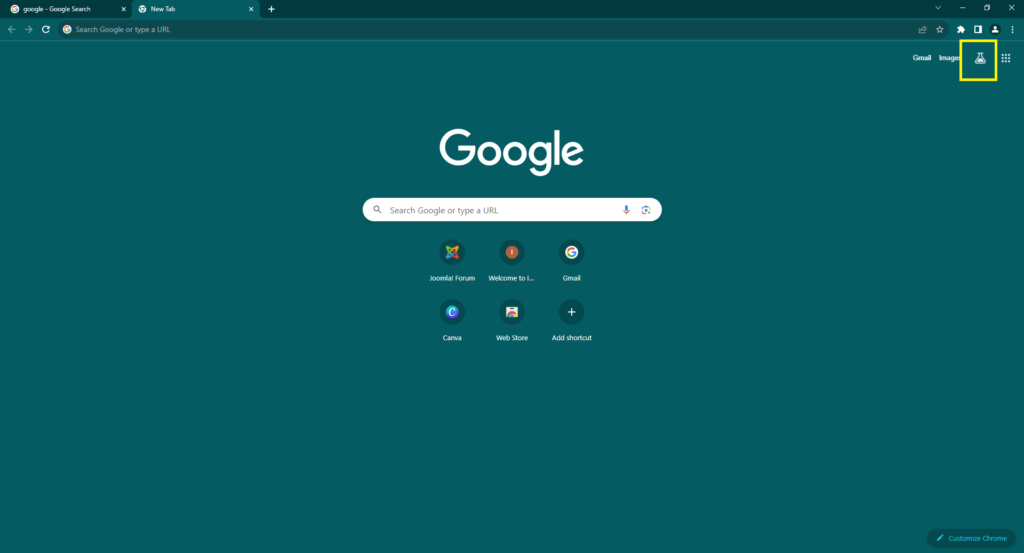
Step 4: Turn Off the Experiment Within the Labs menu, and find the card related to the Generative AI experiment. This card should have the option to turn the experiment on or off. To disable Generative AI, simply switch it off.
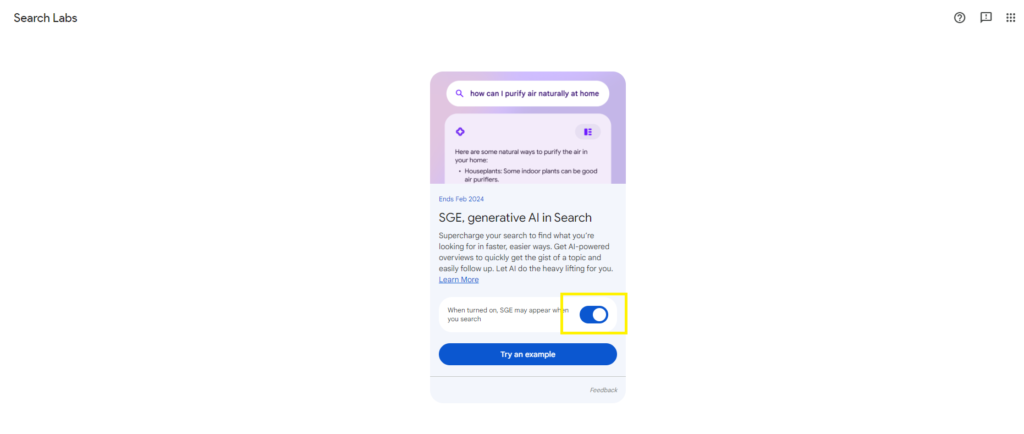
Conclusion: By following these straightforward steps, you can customize your Chrome browser to exclude Generative AI from your search results. Whether you prefer a more traditional search experience or have specific reasons for disabling Generative AI, this guide empowers you to tailor your browsing experience to your liking. Enjoy your customized search results without the influence of Generative AI by effortlessly turning off the experiment with just a few clicks.
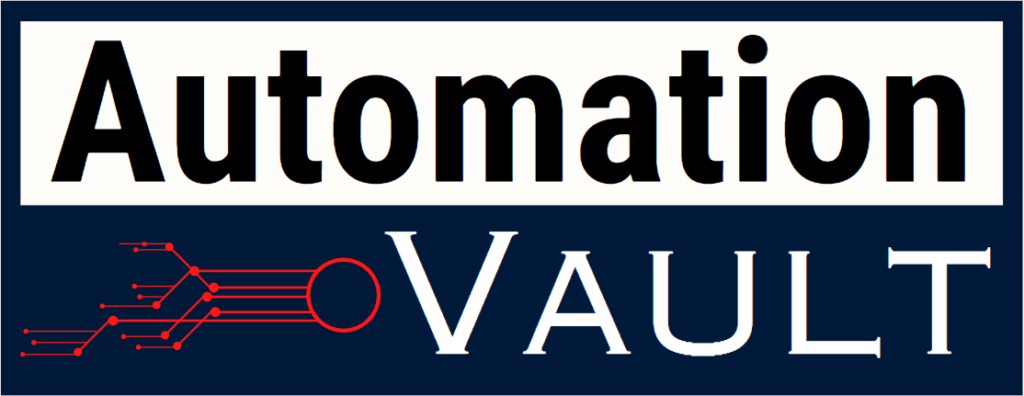

Leave a Reply