Exciting news! Replicate now offers access to Stable Video Diffusion (SVD). With this feature, you can easily craft 14- or 25-frame videos utilizing any image of your choice. Replicate automatically adjusts the image size to ensure optimal video quality. Additionally, you have the flexibility to fine-tune the degree of movement. Let’s dive into how to make the most of this feature.
Stable Video Diffusion (SVD): Step-by-Step
Let’s attempt to convert an image to video using this replicate Stable Video Diffusion tool.
Step 1: Navigate to Replicate.com
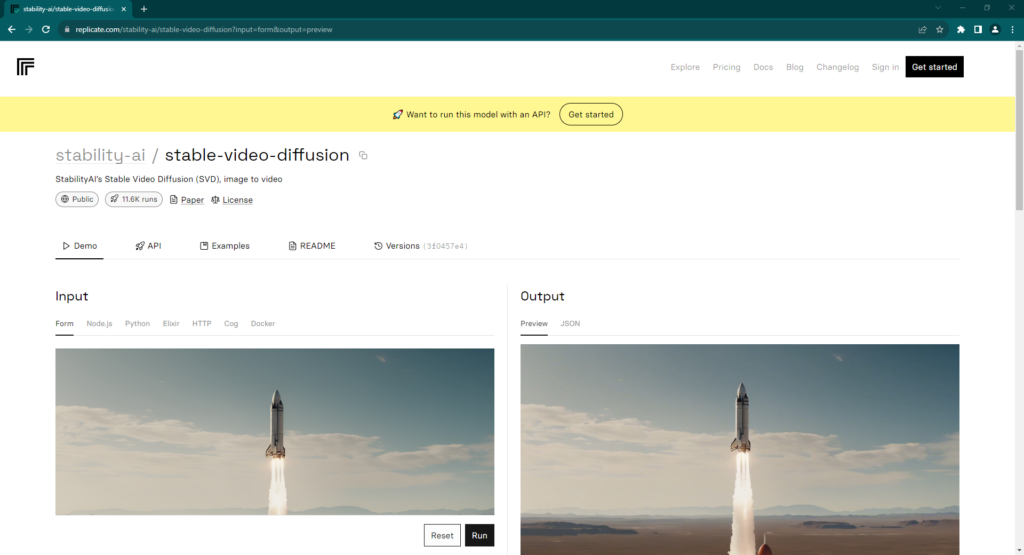
Step 2: Click on the ‘Drop a file or click to upload’ option and select an image that you would like to upload. We are using an image of the waterfall downloaded from pexels.com
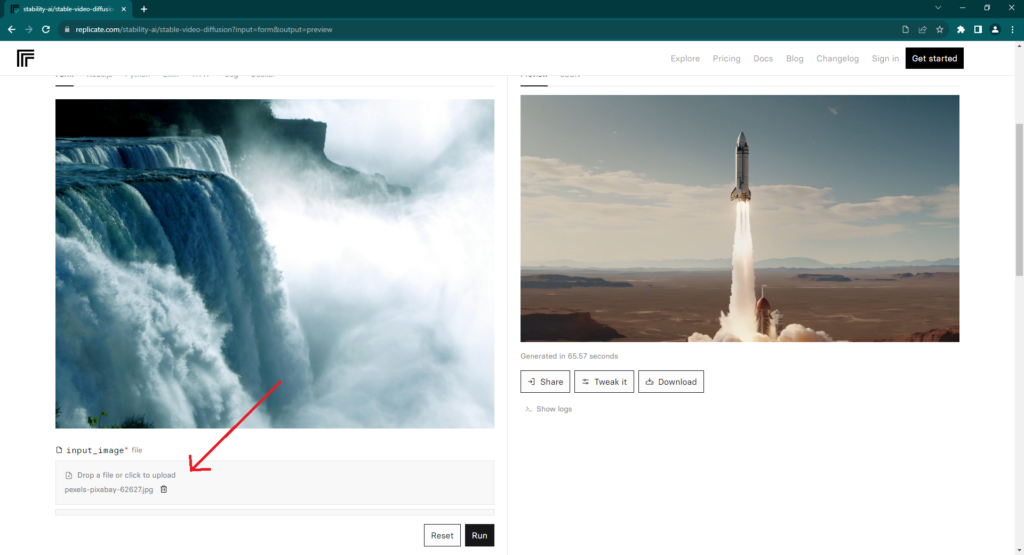
Step 3: Let’s change the ‘frames_per_second’ parameter to ’25’. You can also play around with other parameters, depending on what you need.
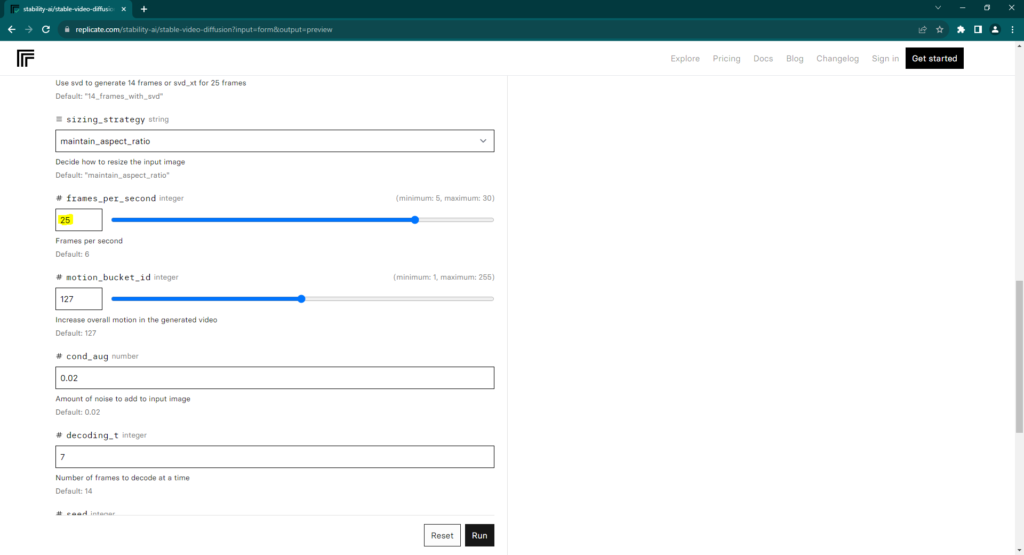
Step 4: Click on ‘Run’ to start processing.
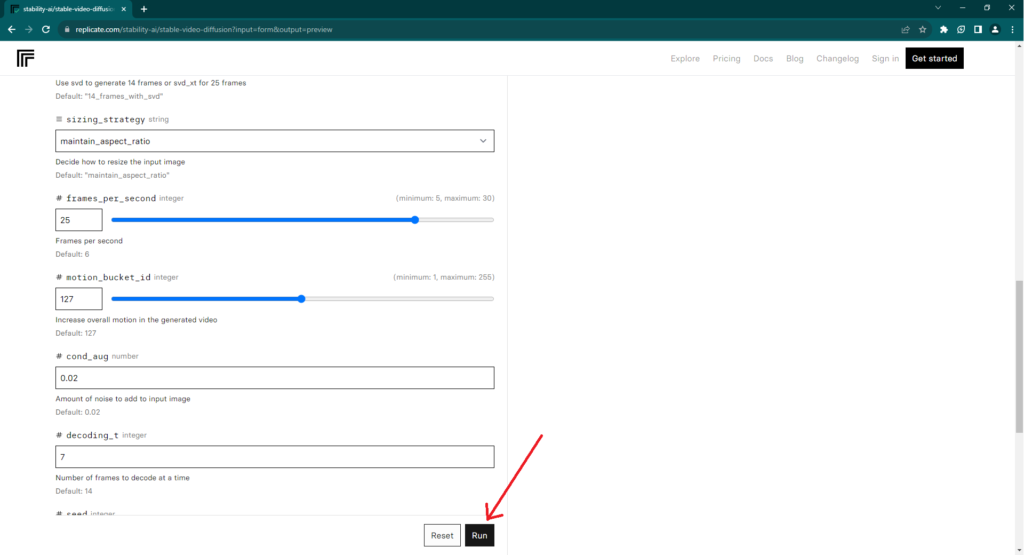
Step 4: Allow some time for the platform to generate the video. On the right side of the page under ‘Output’ section, processing should start.
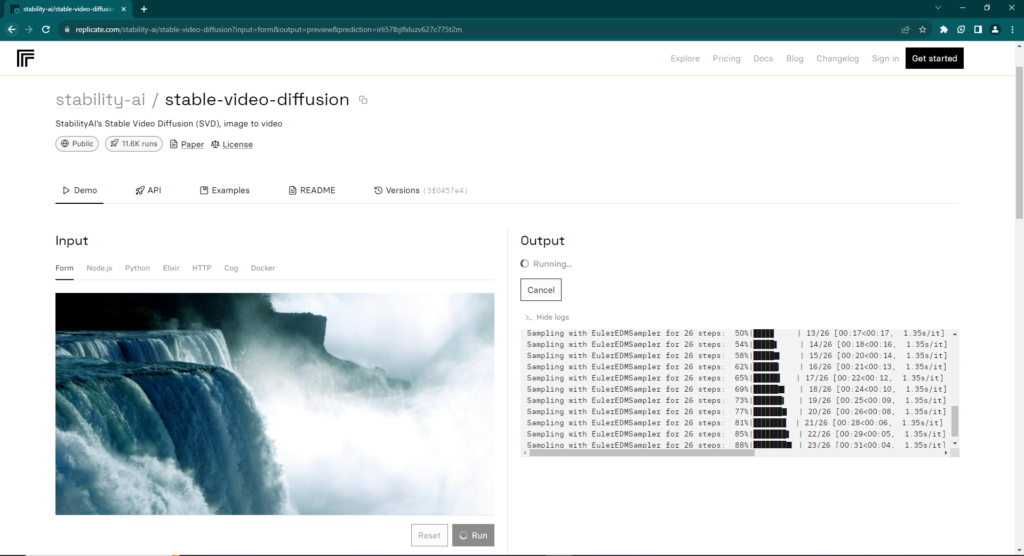
Step 5: Once processing is finished, video should be loaded for you to check and download.
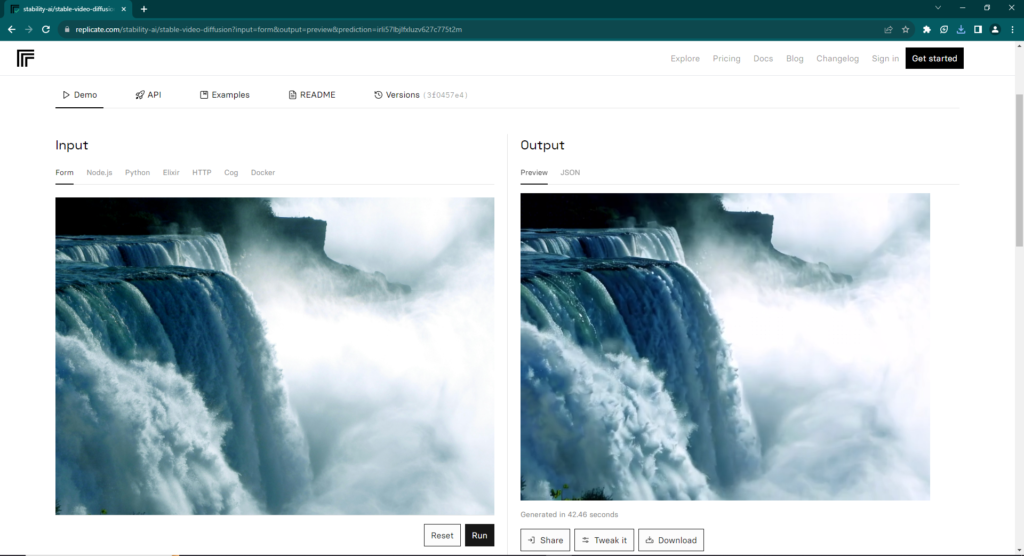
Voila! Here is the video created from our chosen image.
We hope you liked this step-by-step guide on using stable video diffusion from replicate.com. Let us know in the comments about your thoughts. Share with us the unique videos that you created using this.
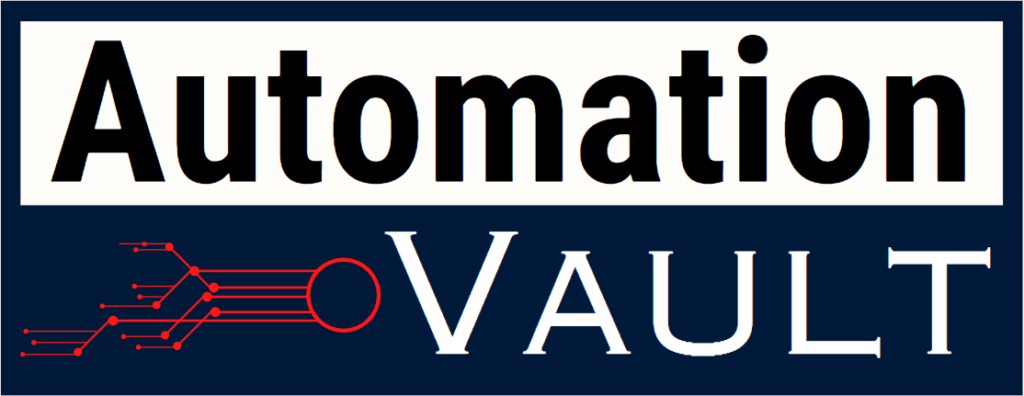

Leave a Reply